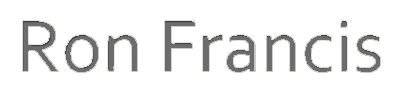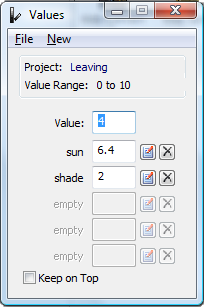Value Compressor
This software will allow you to compress up to 5 value ranges within a main value range.
(Please see Reilly Value Compression for information about value compression)
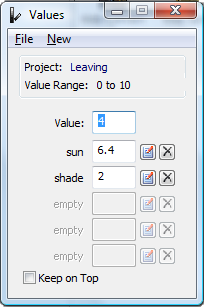
Instructions:
Begin by entering a main value range representing black to white.
From the menu choose "New->Main Value Range"
Most artists use a value range between 0 - 10 where 0 = black and 10 = white.
You can then enter compressed value ranges that are within the main range.
From the Menu choose 'New->Compressed Value Range'
Enter a name for the range and enter lowest and highest values for that range.
From then on, entering a value in the 'Local Value' field will display its relative compressed value in the compressed value fields.
Also, entering a value in a compressed value field will display its local value as well as modifying all other compressed values.
Next to the compressed values there are edit buttons for editing the compressed value range, and delete buttons for deleting them.
A simple example:
Create a main value range of 0 - 10:
Open the 'Main Value Range' dialog box, enter '0' in the 'Low Value' field, and '10' in the 'High Value' field, then click 'OK'.
Now create a 'Sunlight' range of 4 - 10, compressed upward similar to bleaching in a photograph. (A black object will be value 4 in sunlight.)
Open the 'Compressed Value Range' dialog box and set the range to 4 - 10, giving it the title 'Sunlight'. Press 'OK'.
A new edit box should now appear in the first field directly below the Local Value titled 'Sunlight'.
If you enter "10" in the local value field, the sunlight field will also display 10, meaning that a local value of 10 (white), will also appear value 10 in sunlight.
If you enter "5" in the local value field, representing a local colour of value 5, the sunlight field will display 7, meaning that it was compressed upward to simulate bleaching.
If you enter '8' in the 'Sunlight' field, the local value will change to 6.67, meaning that value 8 in sunlight will represent a local value of 6.67.
Now say you also want another compressed value range representing shadows, with a range compressed between 0 - 5.
Create a new compressed range (as above), with 'Shadows' as the title, entering 0 and 5 respectively in the 'low value' and 'high value' fields.
Now entering '10' in the 'Local Value' field will display '5' in the 'shadow' field, meaning that a local value of 10 (white) will appear value 5 in shadow.
Entering '6' in the local value field will display '3' in the shadow field, meaning that a local value of 6 will appear 3 in shadow (and 7.6 in sunlight).
Note that entering '6' in the 'Shadow' field will display '12' in the local value field, and the local value title will turn red to indicate it is out of gamut because the main value range only goes up to 10. This means that no colour can appear as value 6 in shadow.
Download here